Docker
|
Image Filesystem
- Inspect Image Filesystem
- Show the history of an image
- Export the files of an image
- Using dive tool to explore images
-
Inspect Image Filesystem
To inspect an image, use the command "image inspect":
$ docker image inspect hello-world:latest | jq '.'
[ { "Id": "sha256:bf756fb1ae65adf866bd8c456593cd24beb6a0a061dedf42b26a993176745f6b", "RepoTags": [ "hello-world:latest" ], "RepoDigests": [ "hello-world@sha256:49a1c8800c94df04e9658809b006fd8a686cab8028d33cfba2cc049724254202" ], "Parent": "", "Comment": "", "Created": "2020-01-03T01:21:37.263809283Z", "Container": "71237a2659e6419aee44fc0b51ffbd12859d1a50ba202e02c2586ed999def583", "ContainerConfig": { "Hostname": "71237a2659e6", "Domainname": "", "User": "", "AttachStdin": false, "AttachStdout": false, "AttachStderr": false, "Tty": false, "OpenStdin": false, "StdinOnce": false, "Env": [ "PATH=/usr/local/sbin:/usr/local/bin:/usr/sbin:/usr/bin:/sbin:/bin" ], "Cmd": [ "/bin/sh", "-c", "#(nop) ", "CMD [\"/hello\"]" ], "ArgsEscaped": true, "Image": "sha256:eb850c6a1aedb3d5c62c3a484ff01b6b4aade130b950e3bf3e9c016f17f70c34", "Volumes": null, "WorkingDir": "", "Entrypoint": null, "OnBuild": null, "Labels": {} }, "DockerVersion": "18.06.1-ce", "Author": "", "Config": { "Hostname": "", "Domainname": "", "User": "", "AttachStdin": false, "AttachStdout": false, "AttachStderr": false, "Tty": false, "OpenStdin": false, "StdinOnce": false, "Env": [ "PATH=/usr/local/sbin:/usr/local/bin:/usr/sbin:/usr/bin:/sbin:/bin" ], "Cmd": [ "/hello" ], "ArgsEscaped": true, "Image": "sha256:eb850c6a1aedb3d5c62c3a484ff01b6b4aade130b950e3bf3e9c016f17f70c34", "Volumes": null, "WorkingDir": "", "Entrypoint": null, "OnBuild": null, "Labels": null }, "Architecture": "amd64", "Os": "linux", "Size": 13336, "VirtualSize": 13336, "GraphDriver": { "Data": { "MergedDir": "/var/lib/docker/overlay2/0217d9fbfbd6fa9211ce017c01fa45e1c4acba6ed88be794089457f0f2679eb6/merged", "UpperDir": "/var/lib/docker/overlay2/0217d9fbfbd6fa9211ce017c01fa45e1c4acba6ed88be794089457f0f2679eb6/diff", "WorkDir": "/var/lib/docker/overlay2/0217d9fbfbd6fa9211ce017c01fa45e1c4acba6ed88be794089457f0f2679eb6/work" }, "Name": "overlay2" }, "RootFS": { "Type": "layers", "Layers": [ "sha256:9c27e219663c25e0f28493790cc0b88bc973ba3b1686355f221c38a36978ac63" ] }, "Metadata": { "LastTagTime": "0001-01-01T00:00:00Z" } } ]You can look at the "GraphDriver.Data" element in the json output and use the data directories to list the contents of the image:
$ sudo ls -al /var/lib/docker/overlay2/0217d9fbfbd6fa9211ce017c01fa45e1c4acba6ed88be794089457f0f2679eb6/diff
-rwxrwxr-x 1 root root 13336 Jan 2 2020 hello
The "RootFS.Layers" element list the image layers:
$ docker image inspect hello-world:latest --format '{{json .RootFS.Layers }}'["sha256:9c27e219663c25e0f28493790cc0b88bc973ba3b1686355f221c38a36978ac63"]
-
Show the history of an image
Let's have a look at the image history:
$ docker image history hello-world:latest --no-trunc
IMAGE CREATED CREATED BY SIZE COMMENT sha256:0b6a027b5cf322f09f6706c754e086a232ec1ddba835c8a15c6cb74ef0d43c29 4 months ago CMD ["/hello"] 0B buildkit.dockerfile.v0 <missing> 4 months ago COPY hello / # buildkit 16.4kB buildkit.dockerfile.v0
The hello-world docker image contains only the layers of the base image (hello-world).
You can see the layers created by the COPY and CMD instructions.
If you look at the Dockerfile of the "hello-world" image, you will notice that it only copy the "hello" file:
FROM scratch COPY hello / CMD ["/hello"]
-
Export the files of an image
To export the files of an image, use the command "docker container export" on a running container.
Let's create a container and export its contents:
$ docker container export $(docker container create hello-world) | tar -tv
-rwxr-xr-x 0/0 0 .dockerenv drwxr-xr-x 0/0 0 dev/ -rwxr-xr-x 0/0 0 dev/console drwxr-xr-x 0/0 0 dev/pts/ drwxr-xr-x 0/0 0 dev/shm/ drwxr-xr-x 0/0 0 etc/ -rwxr-xr-x 0/0 0 etc/hostname -rwxr-xr-x 0/0 0 etc/hosts lrwxrwxrwx 0/0 0 etc/mtab -> /proc/mounts -rwxr-xr-x 0/0 0 etc/resolv.conf -rwxrwxr-x 0/0 13336 hello drwxr-xr-x 0/0 0 proc/ drwxr-xr-x 0/0 0 sys/
The "hello" file is the only non-empty file in the container.
The other files and directories in the container are mandatory (required by the kernel). They all show zero bytes in length and Docker will automatically bind-mount them from the Docker host into the container when it's created.
-
Using dive tool to explore images
See this page for more details about dive tool: https://github.com/wagoodman/dive
Installing dive on Ubuntu:
$ DIVE_VERSION=$(curl -sL "https://api.github.com/repos/wagoodman/dive/releases/latest" | grep '"tag_name":' | sed -E 's/.*"v([^"]+)".*/\1/') $ curl -fOL "https://github.com/wagoodman/dive/releases/download/v${DIVE_VERSION}/dive_${DIVE_VERSION}_linux_amd64.deb" $ sudo apt install ./dive_${DIVE_VERSION}_linux_amd64.debUsing dive:
$ dive hello-world:latest
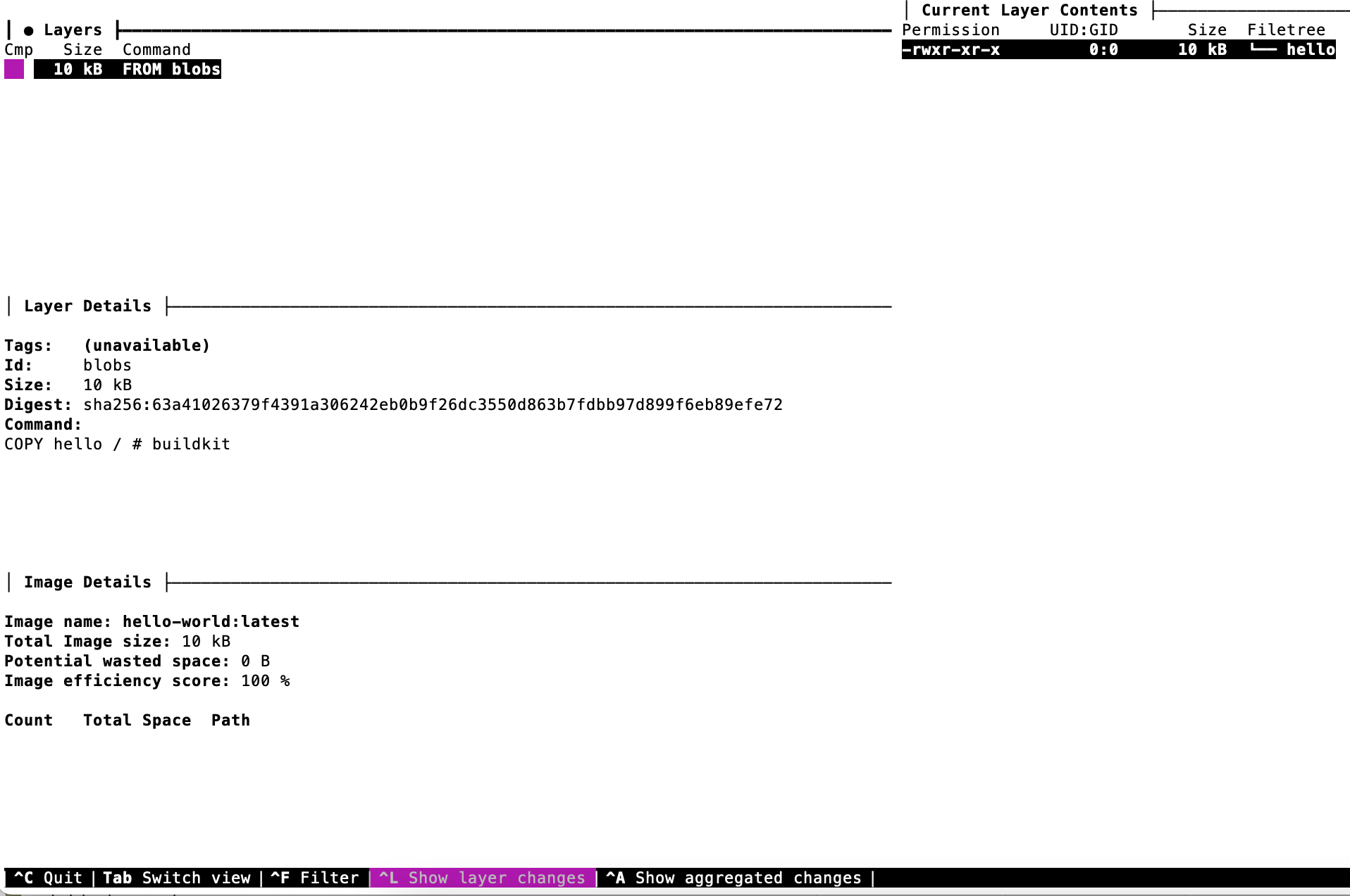
© 2025
mtitek